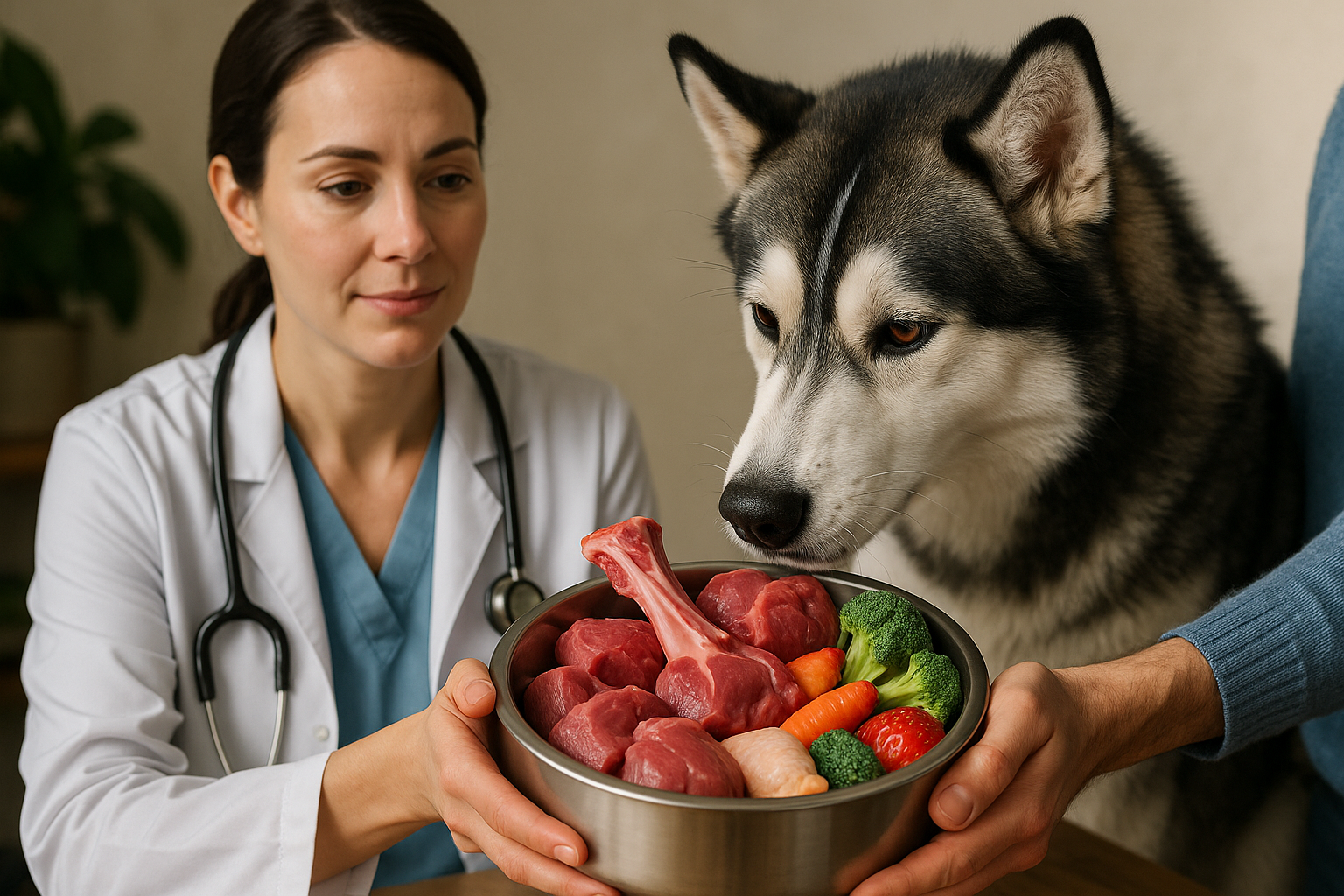Choosing the right display and audio settings for clearer media
Clear display and audio settings make recorded and streamed media easier to understand and more enjoyable. This article outlines how to balance hardware and software choices, pick appropriate peripherals, and maintain systems so images and sound stay accurate. Practical tips on calibration, connectivity, and sensible upgrades are included for everyday setups.

How does hardware affect clarity?
Display and audio clarity start with hardware. Monitors, speakers, and headphones determine baseline fidelity: panel type and graphics capability affect contrast and color accuracy, while speaker drivers and headphone impedance influence frequency response. Processors and memory also play a role: sluggish CPUs or insufficient RAM can cause stutters that degrade perceived clarity in video and audio. Proper cooling and well-managed storage help systems run consistently during media playback. For portable devices, consider how portability and component quality trade off against sustained performance.
How can software improve media?
Software controls many aspects of perceived clarity without new hardware. Display drivers and graphics settings let you adjust color profiles, sharpness, and scaling to match content. Audio software and codecs influence dynamic range and compression artifacts; using higher-quality codecs and enabling system-level enhancements thoughtfully can reduce distortion. Keep drivers and media players updated as part of routine maintenance to benefit from bug fixes and optimized performance. Security updates are also relevant because stable, patched systems are less likely to encounter interruptions from malware or unauthorized processes during playback.
Which peripherals matter most?
Peripherals such as external monitors, DACs, microphones, and speakers directly impact media clarity. Choose interfaces that support the needed connectivity—HDMI, DisplayPort, USB-C for displays; optical, USB, or 3.5mm for audio. Calibration tools and colorimeters are peripherals that help tune displays to accurate color and gamma. For audio, a dedicated DAC or amplifier can improve signal quality versus onboard audio. Consider ergonomics and placement: speaker position and room acoustics affect perceived clarity as much as hardware specs. Reliability of cabling and connectors ties into networking and overall system stability when streaming.
When to consider upgrades?
Upgrades are warranted when hardware or software limits your media quality. If graphics artifacts, dropped frames, or audio glitches persist despite driver updates and maintenance, evaluate upgrades to graphics cards, processors, or memory. Storage upgrades—moving to faster SSDs—can reduce load times and buffering for large media files. Cooling improvements may be needed if thermal throttling reduces performance during long sessions. Prioritize components that address the observed bottleneck: processors and graphics for decoding and rendering, memory for multitasking, and storage for read/write speed.
How to perform calibration?
Calibration aligns output with reference targets so colors and sound match intended media. For displays, use a colorimeter with software to set white point, gamma, and an accurate color profile; if a colorimeter isn’t available, use built-in presets and test images to adjust brightness, contrast, and color temperature. For audio, perform listening tests with reference tracks, set consistent volume levels, and use equalization sparingly to correct room resonances. Keep a log of calibration settings and repeat calibration periodically or after major software, driver, or hardware changes to maintain accuracy.
How does connectivity influence media?
Connectivity affects both local and streamed media. Wired networking generally offers lower latency and more stable throughput than wireless, which reduces compression-induced artifacts and buffering. Secure networking practices help avoid interruptions from unauthorized access. For local setups, ensure cables and ports support required bandwidth—DisplayPort and HDMI versions, USB standards, and high-quality audio interfaces. When using wireless peripherals, verify reliability and battery health. Good connectivity planning includes matching device capabilities, proper networking configuration, and periodic checks of security and firmware.
Clear media depends on a combination of correct hardware choices, well-configured software, the right peripherals, timely upgrades, and routine maintenance. Attention to storage, memory, processors, graphics, cooling, and networking ensures consistent performance, while calibration and thoughtful connectivity choices preserve fidelity. Balancing portability and component quality lets you prioritize what matters for your use case, and small, targeted adjustments often yield significant improvements in both display and audio clarity.