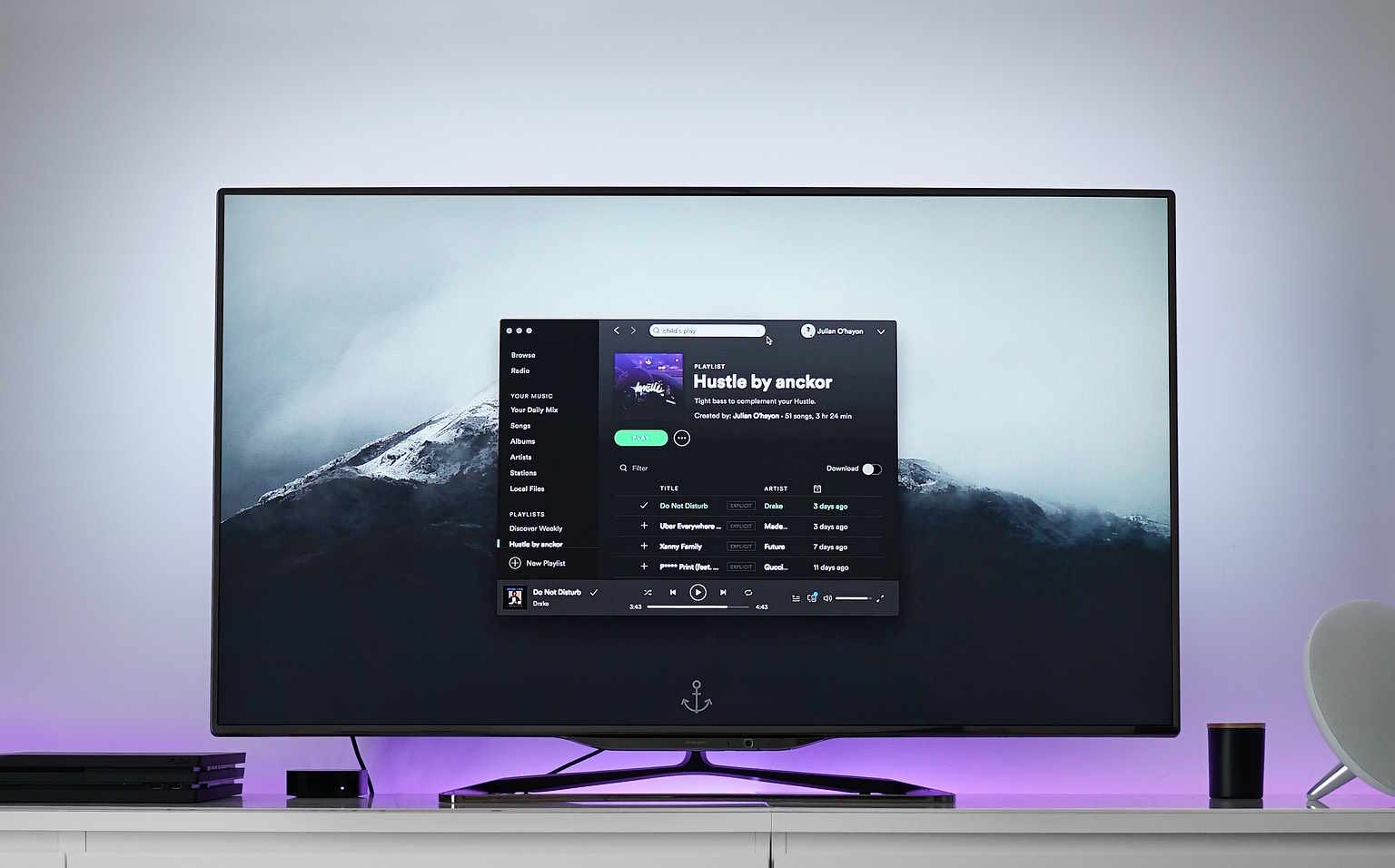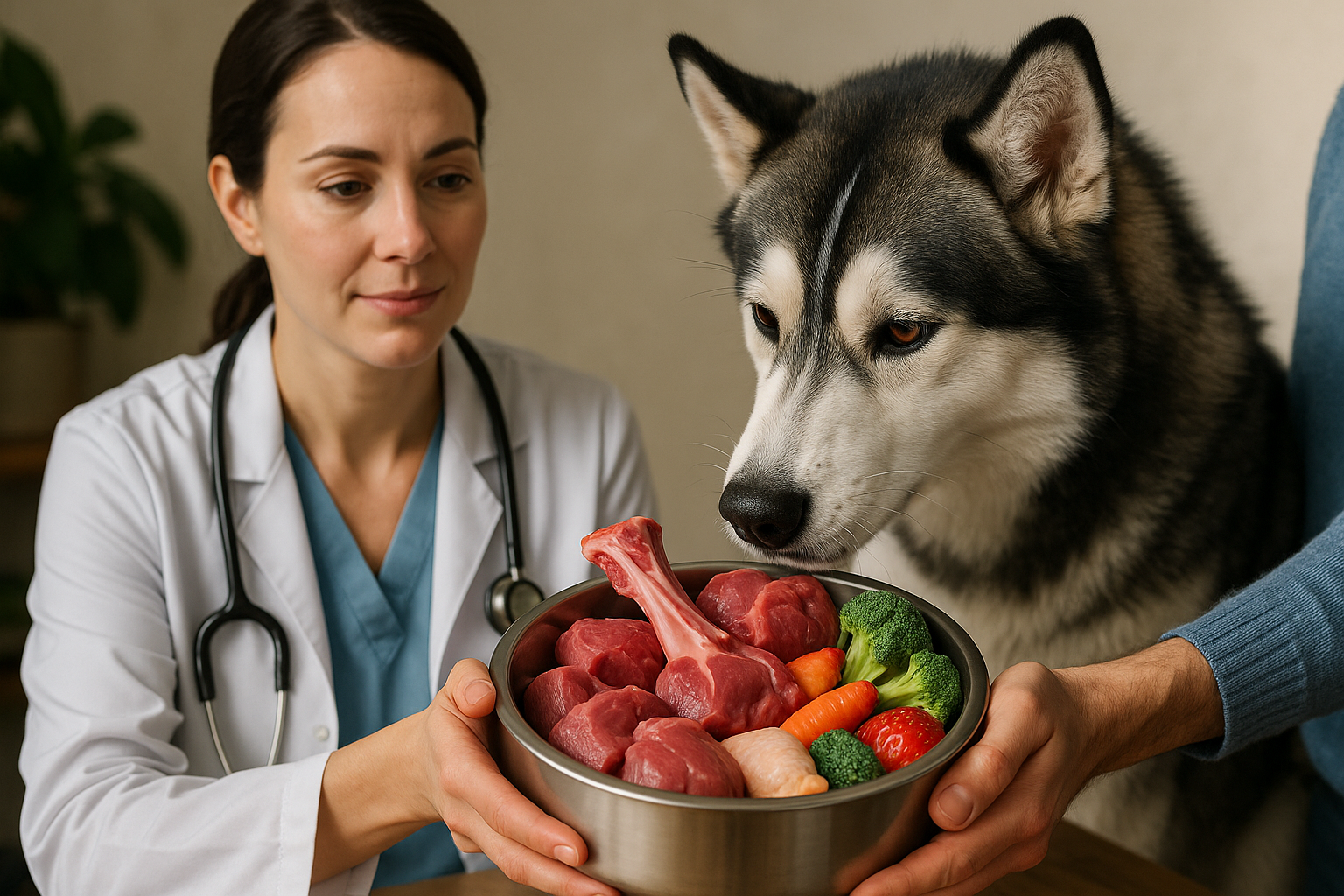How to reduce background noise and improve speaker clarity
Clearer sound depends on hardware, software, and environment. This article explains practical steps to reduce background noise and improve speaker clarity for computers and electronics, covering audio settings, drivers, firmware, connectivity, peripherals, and ergonomic setup.
Background noise and muddled speaker output can interfere with meetings, media playback, and recordings. Improving clarity requires a mix of correct hardware choices, careful configuration, and ongoing maintenance. This article outlines actionable approaches—covering audio settings, driver and firmware updates, connection options, peripheral placement, power and performance considerations, and compatibility checks—to help you get clearer sound from your devices while preserving system stability and security.
audio: minimize background noise and clarify speech
Start with the audio chain: source, processing, and output. Reduce ambient noise by isolating the microphone and speakers from common noise sources (fans, HVAC, open windows). Use directional microphones or headsets to focus on the speaker and apply software noise suppression if available. In operating system sound settings and application-level mixers, lower input gain and enable automatic gain control only when it improves intelligibility. For playback, EQ adjustments that reduce low-frequency rumble and boost mid-range frequencies can improve perceived clarity without increasing volume. Always test with realistic content — voice-heavy samples for meetings and spoken-word content for recordings.
drivers: keep audio drivers updated
Audio drivers act as the interface between hardware and the operating system; outdated drivers can cause distortion, latency, or reduced feature sets. Check the device manager or vendor support pages for the latest drivers for your sound card, USB audio interface, or integrated audio chipset. When updating, note release notes for fixes related to latency, compatibility, or security. If an update causes instability, roll back to the previous driver version. In multi-device setups, ensure driver updates align with other changes to avoid conflicts that can introduce noise or audio dropouts.
firmware and compatibility: ensure device firmware and compatibility
Firmware on audio peripherals and the host device can affect signal processing and power management. Manufacturers release firmware updates to address bugs, improve performance, and add features; review update documentation before applying. Confirm that microphones, speakers, and audio interfaces are compatible with your operating system and other peripherals to prevent mismatched sample rates or driver interactions that create artifacts. When integrating external DACs or USB audio devices, match sample rates and bit depths across software and hardware to minimize resampling noise.
connectivity: choose the best connection method
Connection type influences noise and latency. Wired connections (3.5mm TRS, balanced XLR, USB, or digital S/PDIF) generally offer lower latency and less interference than wireless options. Balanced analog connections (XLR, TRS) reduce electromagnetic interference across long cable runs. USB audio is convenient but can be sensitive to bus power and bandwidth; connect audio interfaces to powered or dedicated USB controllers where possible. For wireless peripherals, prioritize modern standards (Bluetooth codecs with low latency) and keep firmware current. Check that adapters and hubs do not introduce ground loops or electrical noise.
peripherals and ergonomics: microphone and speaker placement
Physical placement and ergonomics affect both noise pickup and perceived clarity. Position microphones close to the source and slightly off-axis to reduce plosive and breath sounds. Place speakers at ear level and at a similar distance for stereo imaging — avoid placing speakers directly on resonant surfaces that amplify bass. Use isolation pads, stands, or shock mounts to decouple devices from desk vibrations. Consider room acoustics: soft furnishings reduce reflections and reverberation, while small acoustic panels or rugs can make a measurable improvement in speech clarity. Good ergonomics also reduces accidental handling noise during use.
power, performance, and maintenance: stability for clearer audio
Stable power and system performance contribute to consistent audio. Use reliable power sources and consider surge protection for sensitive equipment. High CPU or memory usage can cause audio glitches; monitor performance, close unnecessary applications, and upgrade memory or storage if your system struggles during recording or streaming. Regular maintenance — such as cleaning ports, checking cable integrity, and updating firmware and drivers — prevents degradation over time. Keep security and compatibility in mind: avoid installing unsigned audio software, and verify that upgrades or new peripherals work with your operating system and existing drivers to prevent conflicts.
Conclusion
Reducing background noise and improving speaker clarity is an iterative process that combines environmental adjustments, hardware selection, correct connectivity, and disciplined maintenance. Address the audio chain from microphone placement through driver and firmware management to power and system performance, and you will achieve clearer, more professional-sounding results without relying on excessive volume or speculative modifications.