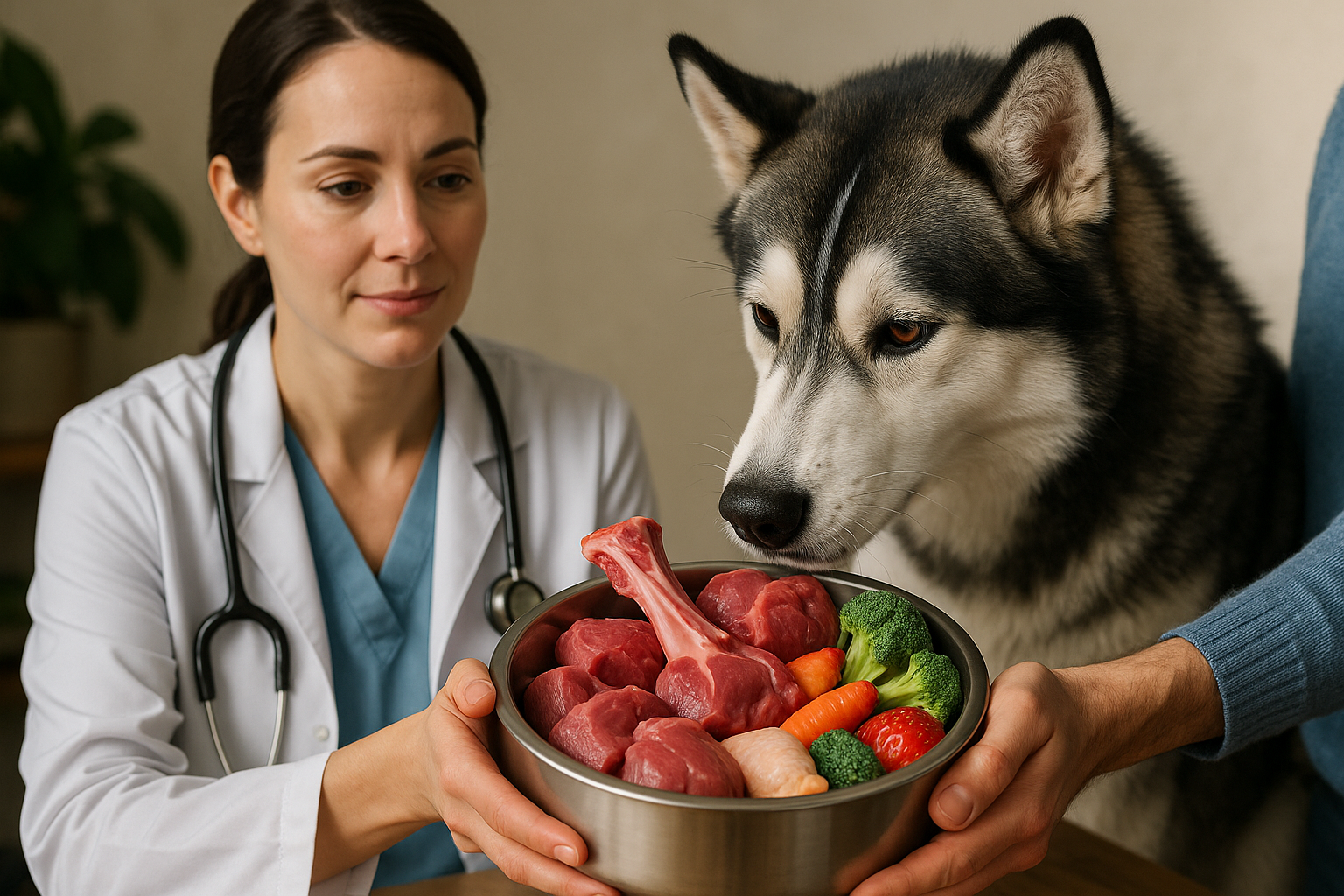Maintaining SSD performance: care, monitoring, and firmware
Solid-state drives deliver fast, consistent storage but benefit from routine attention. This article outlines practical steps to care for SSDs, monitor SMART metrics and firmware versions, and manage interactions with laptops, batteries, ports, adapters, and network equipment. It also covers security, calibration, recycling, and related peripherals.

Solid-state drives (SSDs) offer reliable performance and lower latency compared with spinning disks, but they still require routine maintenance. Proper care includes power management in laptops, monitoring SMART attributes, applying firmware updates, and keeping connectors and peripherals in good condition. This article presents clear, actionable guidance on how battery behavior, ports, adapters, network devices, and physical handling influence SSD lifespan and consistency.
How does SSD interact with laptop power and battery?
SSDs generally consume less power than HDDs, which can help extend laptop battery life. However, power policies that frequently force drives into deep sleep can postpone background tasks like TRIM and garbage collection that sustain write performance over time. To balance longevity and battery runtime, use manufacturer-recommended power profiles, keep a charged battery or adapter available during large transfers or firmware updates, and perform occasional battery calibration so the system reports power reliably. Avoid abrupt power loss during writes by ensuring stable power when performing maintenance.
How to monitor SSD health and update firmware?
Regular monitoring relies on SMART attributes and vendor tools that expose metrics such as Media Wear Leveling, Remaining Life, and Error Counts. Check these values periodically and automate alerts if possible. Firmware updates often resolve reliability issues or improve performance; consult the drive manufacturer’s release notes before applying an update. Always back up critical data beforehand and perform firmware updates when the device has stable power and minimal activity. Use official utilities or reputable system tools to confirm current firmware and schedule updates during maintenance windows.
What maintenance protects ports, adapters, and peripherals?
Physical connections affect real-world performance. Inspect and clean SATA, M.2, USB-C, and adapter contacts to prevent intermittent issues. Use certified cables and powered hubs when necessary; underpowered adapters can cause disconnects or errors on external SSDs. For NVMe modules, ensure proper seating in M.2 sockets and avoid overtightening heatsinks. External enclosures should offer good thermal dissipation; sustained high throughput without cooling can trigger throttling. Keep peripheral drivers and host controller firmware current to minimize compatibility problems.
Can wifi, router, or interference affect external SSD use?
Internal SSDs are immune to typical electromagnetic interference from Wi‑Fi or monitors. But when accessing storage over a network—via wireless file shares, NAS, or router-connected USB—network quality becomes the bottleneck. Weak Wi‑Fi signals, router misconfiguration, or interference can slow transfers to networked SSDs and create timeouts. For large backups or bulk transfers, prefer wired Ethernet or ensure the router and access points are updated and positioned to minimize interference. Verify cables, hubs, and router firmware to maintain consistent throughput.
What about security, calibration, and monitors?
Security practices include enabling drive encryption and using secure erase or vendor-supplied sanitization tools before repurposing or recycling an SSD. Calibration in this context refers to related components: calibrating a laptop battery improves power-reporting accuracy, while color calibration of monitors matters when assessing visual media stored on an SSD. Regularly update security patches for host systems and peripherals to reduce exposure to firmware-level attacks. Maintain documented procedures for secure data handling across device lifecycles.
How to handle recycling and long-term SSD maintenance?
When retiring an SSD, follow manufacturer instructions for secure erase or crypto-erase to remove keys and data reliably, then dispose of the device through certified local services that accept electronic waste. For long-term maintenance, maintain periodic backups, monitor SMART metrics over time, and schedule firmware checks every few months or after major OS updates. Keep records of firmware versions and any maintenance actions. Responsible recycling and documented upkeep help protect data and the environment.
In summary, sustaining SSD performance combines sensible power management in laptops, routine health monitoring, cautious firmware updates, and attention to connectors, adapters, and network conditions. Incorporating security best practices, calibration for related components, and proper recycling procedures completes a practical lifecycle approach that helps SSDs remain fast and reliable without speculative claims.